I've come back to journaling my thoughts on the threat landscape as a whole. These past few years have been through YouTube; and more recently back to writing. But, I've had to move the text part of things and start fresh elsewhere as that was part of the discovery and reason I did start writing again. Follow me to the new blog over at the new domain @ threatresearcher.
(in)Secure IT
My personal take on issues and concerns in the anti-malware and security field. More ramblings on technology as well, surely.
Sunday, July 02, 2023
Saturday, January 26, 2019
Blogging: Is it still relevant in 2019?
No where have I found the question nor the answer.
And as such, I'm asking it.
As for the reason, perhaps its because it is really late at night (or early morning, if you will) and tomorrow looks to be a hopeful day. The government shutdown looks to be ending, there's a promise of really good seafood for brunch, a really crispy but potentially sunny morning, and so on.
There's been may opinions, as early as when the social networks started to provide immediate platforms of self-expression, of blogging's relevance. Some of these social-nets and micro-blogging sites have even faded in time and obscurity (as it were, now, irrelevant) but I've been on them all, well -- almost.
- Geocities
- Friendster
- Multiply
- MySpace
- Classmates
- MSN/Windows Live Spaces
- Yahoo 360
- Orkut
- Plurk
- Hi5
- Raptr
- Google Buzz
- ...?
By the end of the year my most favorite of all which was well integrated into many of the things we all do in terms of search and services will, likewise, be gone. Farewell,
- Google +
And so, what do we have left? A monoculture of Facebook with no other alternative seeing as they've taken over Instagram.
Don't get me wrong, I like FB and appreciate that (through its user-base) it still allows a small air-gap between IG. With the arrival of podcasting and the advent of vlogging, life getting busy, its definitely been easier to post photographs. After all, as they say, more words through visual.
However, there are times, such as now, that one can't help to just express one's thoughts past 104 characters. That perhaps a captive audience of your friends, family, and peers are not enough.
An opportunity to say, "Hello!" to posterity in writing just as I miss greeting my live audience during my short stint as a weekend radio broadcaster.
For the aforementioned free form ability to just be. To go it alone on a quick solitary jaunt around the corner and appreciate the simplicity of text.
That is relevant.
To me.
How about you?
An opportunity to say, "Hello!" to posterity in writing just as I miss greeting my live audience during my short stint as a weekend radio broadcaster.
For the aforementioned free form ability to just be. To go it alone on a quick solitary jaunt around the corner and appreciate the simplicity of text.
That is relevant.
To me.
How about you?
Right then. That's it for now. Just as I said during my first post ... who knows? This could once again become a habit.
'Til the next time!
Sunday, May 04, 2014
Domain Registration (transfer)
While I'm still sorting out what to do with the router all traffic will redirect here until further notice.
Wednesday, January 11, 2012
Blog Updates?
I've recently been playing around with domains and self-hosting. Everything (almost) from this starter blog has been moved over but this will continue to stay up for now. All newer updates will be at:
http://blog.threatresearcher.com/
See you there!
http://blog.threatresearcher.com/
See you there!
Monday, November 29, 2010
2010: Holiday Shopping and Cyber Monday
Looking for some late deals? Shopping from that Christmas present? Already whipped-out your credit card? I've written a new post at the new blog on some pitfalls to avoid.
Cyber Monday deals are great for that gift you wanted but could not afford, for some it is one of the opportunities to get the stuff to fill their grand kid’s stockings come Christmas. With all the gadgets flying off the shelves right now I think its about time to pop the reminder of how things could historically go wrong and steps to avoid the pitfalls. Its never too late to educate.
Follow the jump here.
Cyber Monday deals are great for that gift you wanted but could not afford, for some it is one of the opportunities to get the stuff to fill their grand kid’s stockings come Christmas. With all the gadgets flying off the shelves right now I think its about time to pop the reminder of how things could historically go wrong and steps to avoid the pitfalls. Its never too late to educate.
Follow the jump here.
Tuesday, November 23, 2010
Blogger Template Designer - bug!
This is a chime-in for the issue reported by LenFeldman sometime last April. I recently started modifying my blogs after some time-off and noticed that Google Analytics suddenly flat-lined after updating to a newer template/theme. It seems all the code got lost during the process. That means, like him, I've lost months of tracking reports :-(
I've put the codes back manually with help from eBlog and will be monitoring my sites this week. Hopefully everything goes back as well as the new site going live successfully.
I've put the codes back manually with help from eBlog and will be monitoring my sites this week. Hopefully everything goes back as well as the new site going live successfully.
Saturday, November 20, 2010
QNAP: WordPress Themes Not Displaying Error
So far I have been successful in exporting and importing my Blogger/Blogspot content to WordPress self-hosted. The nice thing to note is that this functionality is now built-in to WordPress and it will work after the initial authentication. After which I used the Category to Tags Coverter plugin which nicely sorted through the various import mismatch. Voila!
Update: 2010/November/22 @ 1:09AM
After ranting to my friends over dinner and swearing to move onto Joomla!, I simmered down and re-forwarded all my domains back to BlogSpot temporarily. After which I re-read the Codex and read through changing the site URL portion. The shortest path for me without messing with too many entries was to use the Relocate method, and it works. Eureka!
Here is how to do it:
1. Switch to editing mode (or followed the first 3 steps from my previous post)
2. Edit the wp-config.php file
3. Go to the end of the file and add the new temporary line:
Since the RELOCATE flag set to true, your siteurl (General Settings -> WordPress address) will be auto-magically updated to whatever path you used to access the log-in screen. This will generally get the admin section functional but will not necessarily fix all the sections of your setup. You'll have to go through the rest of the blog and comb through the kinks if you find them. For now, my external viewers can now see this blog in its intended glory. Hooah!
Security tip:
Remove the added line once you get your site up and running. Leaving it there may break it (or leave your WordPress blog open to one).
There is however one nasty issue. Although my newly converted Blogger-to-WordPress blog displays correctly in my internal network the view from the outside looking-in (external viewers) is largely flawed, to say the least. The WordPress themes, no matter what I change them to, are broken!
I found out the hard way and ticking off several theories.
1. Theme error?
I switched to the most basic theme and to my preferred ones, no game.
2. WordPress file and folder permissions?
Not sure what was up I re-installed several times and even updated to the latest 3.0.1 (which is another horror story altogether for another time). Still no juice, but that doesn't mean it isn't a particular file/folder permission setting.
3. Apache webserver and .htaccess rules?
I disabled, commented-out, deleted, created several .htaccess files in various folders but to no avail. It could be a general error under the main rules file that prevents serving images under the WordPress subfolder and yet why does it allow images on my phpBB and Joomla sites?
This is a mystery that needs to be solved and damn if I don't figure it out, soon.
For now I'm going through the official WordPress Codex notes on changing file permissions.
Update: 2010/November/22 @ 1:09AM
After ranting to my friends over dinner and swearing to move onto Joomla!, I simmered down and re-forwarded all my domains back to BlogSpot temporarily. After which I re-read the Codex and read through changing the site URL portion. The shortest path for me without messing with too many entries was to use the Relocate method, and it works. Eureka!
Here is how to do it:
1. Switch to editing mode (or followed the first 3 steps from my previous post)
2. Edit the wp-config.php file
3. Go to the end of the file and add the new temporary line:
define('RELOCATE',true);
4. Open your browser to your apparently-broken-to-external-wordpress-page and log-in:ex. http://my-broken-wordpress-page.com/wordpress/wp-login.php
5. Log-in as normalSince the RELOCATE flag set to true, your siteurl (General Settings -> WordPress address) will be auto-magically updated to whatever path you used to access the log-in screen. This will generally get the admin section functional but will not necessarily fix all the sections of your setup. You'll have to go through the rest of the blog and comb through the kinks if you find them. For now, my external viewers can now see this blog in its intended glory. Hooah!
Security tip:
Remove the added line once you get your site up and running. Leaving it there may break it (or leave your WordPress blog open to one).
QNAP: Apache and Needed Information
So you're setting up various things like your WordPress or perhaps messing around with some internals based on tips you get across the web. You type them in then doesn't work and says you have invalid or the wrong user permissions. What gives?
Don't forget you are working on a semi-embedded environment and not all things follow what is on Apache spec all the time. So how do you find out more about your installation without having to be able to read all these script lines? Let the installed system work for you of course. Everything is working on the basic that means you just need to know what the settings are.
First things first, get your tools and be where you should:
Step #1: Download WinSCP (or if you're further advanced feel free to use ssh).
Step #2: Log-in to the NAS as admin
Don't forget you are working on a semi-embedded environment and not all things follow what is on Apache spec all the time. So how do you find out more about your installation without having to be able to read all these script lines? Let the installed system work for you of course. Everything is working on the basic that means you just need to know what the settings are.
First things first, get your tools and be where you should:
Step #1: Download WinSCP (or if you're further advanced feel free to use ssh).
Step #2: Log-in to the NAS as admin
Using username "admin".
Step #3: Change directories to Qweb
[~] # cd /share/Qweb/
You are now at the root of your web server, you have the following options:
Step #4a: To find out what user your instance (Apache default is httpd) is running as (QNAP default is httpdusr), create a temporary file, mine is called phpinfo1.php, and it only contains one line:
Step #4a: To find out what user your instance (Apache default is httpd) is running as (QNAP default is httpdusr), create a temporary file, mine is called phpinfo1.php, and it only contains one line:
Step #4b: To dump all that is known from the system, create a temporary file, mine is called phpinfo2.php, and it only contains one line:
Step #5: Whatever your choice is from either of the last two-(2) steps above, open a browser instance and run the relative PHP file.
http://(your-ip-address)
http://(your-ip-address)
Security tip:
Once you are done with the scripts above, DELETE them. You risk divulging critical information about your installation if you leave these files lying around.
QNAP: WordPress and Connection Information
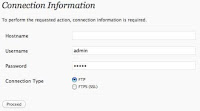 Newbie users like me will probably be stumped when faced with this ftp log-in screen when trying to update/upgrade/patch WordPress and/or plugins. You can attempt to guess and enter your details but there's a fair chance the whole process will fail midway through the next steps. Why? What to do?
Newbie users like me will probably be stumped when faced with this ftp log-in screen when trying to update/upgrade/patch WordPress and/or plugins. You can attempt to guess and enter your details but there's a fair chance the whole process will fail midway through the next steps. Why? What to do?Chris was quite helpful to get me on the right path. I have outlined the steps below for us QNAP users:
Step #1: Download WinSCP (or if you're further advanced feel free to use ssh).
Step #2: Log-in to the NAS as admin
Using username "admin".
Step #3: Change directories to wordpress
[~] # cd /share/Qweb/wordpress/
Step #4: Change the file permissions of the current folder and sub-folder contents
[/share/Qweb/wordpress] # chown -R httpdusr:administrators ./
Step #5: Exit the console[/share/Qweb/wordpress] # exit
Step #6: Open your browser, get back to your WordPress admin console
http://(your-ip-address)/wp-login.php
Step #7: Pour yourself a nice beverage
Step #8: Enjoy!
As soon as you're done, make sure to start updating everything.
Security tip: Outdated WordPress installations and plugins are bad.
Subscribe to:
Posts (Atom)