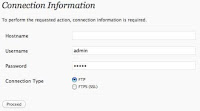 Newbie users like me will probably be stumped when faced with this ftp log-in screen when trying to update/upgrade/patch WordPress and/or plugins. You can attempt to guess and enter your details but there's a fair chance the whole process will fail midway through the next steps. Why? What to do?
Newbie users like me will probably be stumped when faced with this ftp log-in screen when trying to update/upgrade/patch WordPress and/or plugins. You can attempt to guess and enter your details but there's a fair chance the whole process will fail midway through the next steps. Why? What to do?Chris was quite helpful to get me on the right path. I have outlined the steps below for us QNAP users:
Step #1: Download WinSCP (or if you're further advanced feel free to use ssh).
Step #2: Log-in to the NAS as admin
Using username "admin".
Step #3: Change directories to wordpress
[~] # cd /share/Qweb/wordpress/
Step #4: Change the file permissions of the current folder and sub-folder contents
[/share/Qweb/wordpress] # chown -R httpdusr:administrators ./
Step #5: Exit the console[/share/Qweb/wordpress] # exit
Step #6: Open your browser, get back to your WordPress admin console
http://(your-ip-address)/wp-login.php
Step #7: Pour yourself a nice beverage
Step #8: Enjoy!
As soon as you're done, make sure to start updating everything.
Security tip: Outdated WordPress installations and plugins are bad.
Exactly what I was looking for!!!
ReplyDeleteThanks.